As a website owner, you understand the blood, sweat, and tears that go into creating and maintaining a successful WordPress site. Your content, design, and functionality all contribute to its uniqueness and value. But have you ever considered what would happen if disaster struck? Your site could be compromised due to a cyberattack, a server failure, or a simple human error. That’s where free WordPress backup plugins come to the rescue – they act as your safety net, ensuring that your hard work is never lost to the digital abyss.
Understanding the Importance of Backup Plugins
Imagine spending countless hours carefully crafting your website’s content, tweaking its layout, and optimizing its performance. Now imagine waking up one day to find it all gone – just vanished into thin air. It’s a nightmare scenario, but unfortunately, it’s not uncommon. Technical glitches, security breaches, and unexpected accidents can wipe out your digital presence in an instant. This is where backup plugins step in, offering you a way to safeguard your precious website data.
A backup plugin functions like a digital insurance policy. It creates copies of your entire website – from the posts and pages to the images and plugins – and stores them securely. This means that if the worst should happen, you can easily restore your website to its previous state, saving you time, effort, and potentially a lot of money.
1. UpdraftPlus: Your Reliable Backup Companion
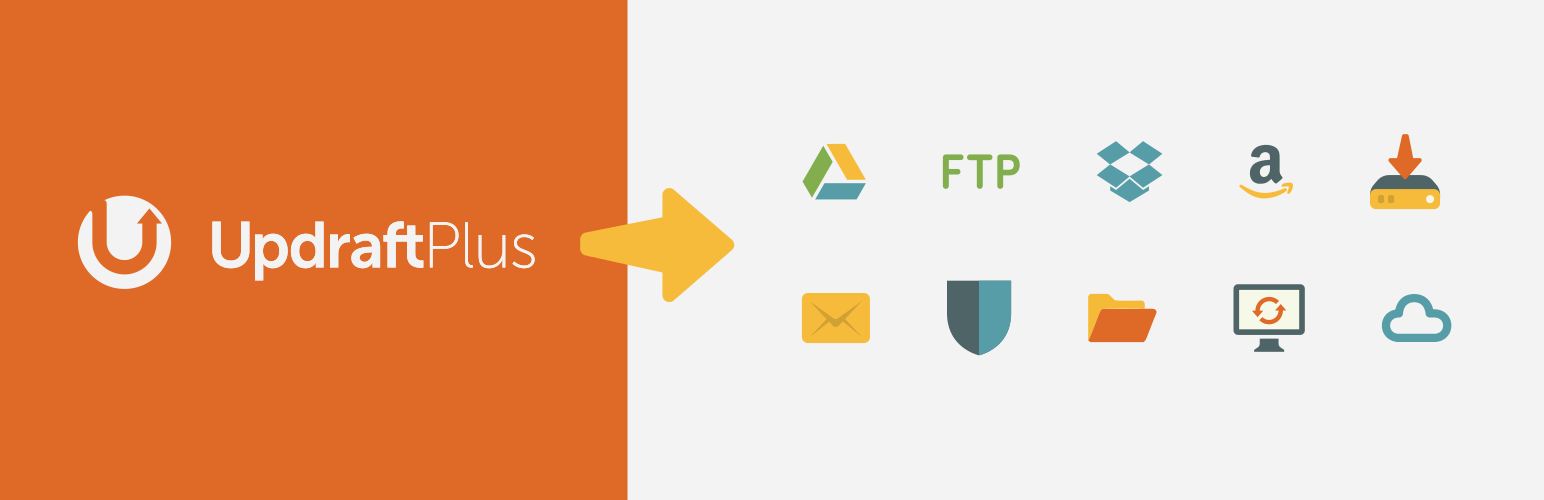
When it comes to free WordPress backup plugins, UpdraftPlus stands tall as a fan favorite. With over two million active installations, this plugin has earned its reputation for being comprehensive, user-friendly, and highly effective.
One of the standout features of UpdraftPlus is its ability to automate the backup process. You can schedule regular backups – daily, weekly, or monthly – and choose where you want these backups to be stored. From Dropbox and Google Drive to Amazon S3 and more, you have a range of options at your disposal.
But it’s not just about creating backups – UpdraftPlus also excels in the restoration department. If the unexpected occurs and your site is compromised, you can rest easy knowing that you can quickly bring it back to life with just a few clicks.
2. BackWPup: Simplicity Meets Functionality
If you’re relatively new to the world of WordPress and backup plugins, BackWPup could be your ideal starting point. This plugin strikes a perfect balance between simplicity and functionality, making it a favorite among beginners.
BackWPup allows you to schedule automatic backups, ensuring that your website’s data is always up to date. You can choose to store these backups on various platforms, including FTP servers, Dropbox, and even Amazon S3. The ability to create complete site backups or select specific elements to back up provides you with flexibility and control.
With BackWPup, you don’t need to be a tech guru to keep your website’s data safe. Its straightforward setup and intuitive interface guide you through the process, making backup management a breeze.
3. Duplicator: More Than Just Backups
While many backup plugins focus solely on creating copies of your site, Duplicator takes things a step further. Yes, it’s an excellent backup tool, but it also shines as a migration solution.
Imagine you’re moving your website to a new hosting provider. The thought of transferring all your files, databases, and settings can be daunting. This is where Duplicator steps in. It simplifies the entire process by allowing you to duplicate and transfer your site with minimal hassle.
Duplicator’s functionality makes it a valuable addition to your toolkit. Whether you’re a developer working on client projects or a site owner exploring different hosting options, this plugin streamlines the site migration process.
4. WPvivid Backup Plugin: A Comprehensive Approach
When you’re searching for an all-in-one solution that covers both backup and restoration, WPvivid Backup Plugin is worth considering. This plugin offers features that ensure your website’s data is protected and easily recoverable.
One of the standout features of WPvivid is its incremental backup capability. This means that only the changes made since the last backup are stored, reducing storage space and saving you time during the backup process. Additionally, WPvivid offers seamless integration with cloud storage services, such as Google Drive and Dropbox, ensuring that your backups are securely stored off-site.
5. BackUpWordPress: Set It and Forget It
Not everyone wants to spend time configuring backup settings and schedules. If you’re looking for a plugin that allows you to set it and forget it, BackUpWordPress might be your ideal match.
As its name suggests, BackUpWordPress takes a no-nonsense approach to backups. It’s a lightweight plugin that doesn’t require extensive configuration. Once installed, you can choose to have the plugin automatically back up your site on a daily, weekly, or monthly basis. This “hands-off” approach ensures that your site’s data is consistently backed up without requiring your constant attention.
6. VaultPress (Jetpack Backup): Powered by Jetpack
VaultPress, which is now part of the Jetpack plugin suite, is a plugin that offers peace of mind through automated daily backups. While it does have a premium version, the free version of VaultPress still provides essential backup features that contribute to your website’s security.
What makes VaultPress particularly appealing is its integration with the broader Jetpack ecosystem. Jetpack offers a range of features designed to enhance your site’s performance, security, and user experience. By using VaultPress in conjunction with Jetpack, you can take a comprehensive approach to managing and safeguarding your WordPress site.
7. BlogVault: Beyond Backups
While backups are a core feature of BlogVault, this plugin takes things a step further by focusing on the security of your website. In addition to offering regular backups, BlogVault includes a malware scanning feature that actively seeks out and addresses potential security vulnerabilities.
Another noteworthy feature of BlogVault is its real-time backup capability. This means that your site’s changes are continuously backed up, minimizing the risk of data loss. The plugin’s user-friendly dashboard allows you to manage backups and security scans for multiple websites from a centralized location.
Choosing the Right Plugin for Your Needs
As you explore the world of free WordPress backup plugins, keep in mind that different plugins offer varying features and levels of complexity. When selecting a plugin, consider factors such as your technical expertise, the size of your website, and your preferred backup storage destinations.
Remember that the right plugin for you is the one that aligns with your unique needs and preferences. While one user might prioritize automation and cloud integration, another might seek simplicity and reliability. Take your time to research and evaluate the options before making a decision.
Tips for Effective Backup Plugin Usage
Using a backup plugin effectively involves more than just installing it and forgetting about it. To maximize the benefits of your chosen plugin, consider the following tips:
- Regular Backup Scheduling: Set up a consistent backup schedule to ensure that your website’s data is always up to date.
- Off-Site Storage: Store your backups in different locations, such as cloud services, to mitigate the risk of data loss due to server failures.
- Testing Backups: Periodically restore your website from a backup to ensure that the restoration process works smoothly. This practice can help you catch and address any issues before they become critical.
- Keeping Plugins Updated: Regularly update your backup plugin to access the latest features, security patches, and improvements. An outdated plugin might not offer optimal protection.
Expert Tips for Maximizing the Effectiveness of Your WordPress Backup Plugins
As you embark on the journey of fortifying your WordPress website with backup plugins, it’s important to arm yourself with expert insights to make the most of these valuable tools. In this section, we’ll delve into some actionable tips that can elevate your backup strategy and ensure your website’s data remains safe and sound.
1. Implement a Multilayered Backup Approach
While a single backup plugin provides a solid foundation, consider implementing a multilayered backup approach for added security. Utilize different plugins or services to create redundant backups, ensuring that your website’s data is stored in multiple locations. This strategy can be a lifesaver in scenarios where one backup source becomes inaccessible.
2. Test Restoration Regularly
Creating backups is only half the battle – the true test of a backup plugin’s effectiveness lies in its ability to restore your website accurately. Regularly test the restoration process by creating a duplicate environment and restoring your site from a backup. This practice helps identify any potential issues and ensures that you’re well-prepared for emergencies.
3. Optimize Storage Usage
As your website grows, so does the volume of data that needs to be backed up. To optimize storage usage, consider utilizing plugins that offer incremental backups. These plugins only store the changes made since the last backup, reducing the storage space required and speeding up the backup process.
4. Leverage Cloud Storage Services
Embrace the power of cloud storage services for storing your backups off-site. Cloud platforms like Google Drive, Dropbox, and Amazon S3 provide secure and scalable storage options. Storing backups in the cloud not only safeguards your data in case of server failures but also allows you to access your backups from anywhere.
5. Monitor Backup Logs and Notifications
Stay informed about your backup activities by monitoring backup logs and enabling notifications. Most backup plugins offer logging features that provide insights into the success or failure of backup operations. Set up email notifications or alerts within the plugin to receive real-time updates on the status of your backups.
6. Keep Plugins and Core Files Updated
A key aspect of maintaining a secure backup environment is ensuring that both your backup plugins and your WordPress core files are up to date. Regularly update your chosen backup plugin to access the latest security patches and features. Simultaneously, keep your WordPress core, themes, and plugins updated to minimize vulnerabilities.
7. Document Your Backup and Restoration Process
Create a comprehensive documentation of your backup and restoration processes. Outline step-by-step instructions on how to initiate backups, schedule them, and restore your website. Having clear documentation ensures that anyone managing your website – whether you or a team member – can perform these critical tasks with confidence.
8. Perform Security Audits Alongside Backups
Pair your backup strategy with routine security audits. While backup plugins help you recover from disasters, proactive security measures can prevent disasters from occurring in the first place. Regularly scan your website for vulnerabilities, implement strong passwords, and utilize security plugins to safeguard against threats.
9. Consider Automating Plugin Updates
Just as you schedule automatic backups, consider automating plugin updates as well. Many backup plugins release updates to enhance functionality and security. By enabling automatic updates, you ensure that you’re always using the latest version of the plugin without manual intervention.
10. Plan for Disaster Recovery
Despite all precautions, the unexpected can still happen. Prepare for worst-case scenarios by creating a disaster recovery plan. Outline the steps you’ll take if a catastrophic event occurs, including how you’ll restore your website, who to contact for support, and the communication strategy you’ll use to inform users.
In the world of website management, knowledge truly is power. Armed with these expert tips, you’re equipped to take your backup strategy to the next level. From testing restorations to optimizing storage usage and staying vigilant with security, each tip serves as a crucial ingredient in the secret sauce that ensures your website’s data remains safe, recoverable, and resilient. Incorporate these insights into your backup approach, and watch as your website’s security and peace of mind soar to new heights.
FAQs About Free WordPress Backup Plugins
As you embark on the journey of safeguarding your WordPress website with free backup plugins, you might have a few burning questions. In this section, we’ll address some of the most frequently asked questions to provide you with clarity and confidence in your backup strategy.
Q1: Why Do I Need a Backup Plugin for My WordPress Site?
A backup plugin is like an insurance policy for your website. It creates copies of your website’s data, including content, images, themes, and plugins, and stores them securely. If your site encounters a cyberattack, server failure, or any other unexpected issue, you can restore your website to a previous state using the backup, saving you from potential data loss.
Q2: Are Free WordPress Backup Plugins Reliable?
Yes, free WordPress backup plugins can be reliable and effective. While they might not offer as many advanced features as their premium counterparts, they still provide essential backup functionalities. Many free plugins have user-friendly interfaces, automated backup scheduling, and options for storing backups on cloud services.
Q3: How Often Should I Back Up My WordPress Site?
The frequency of backups depends on how often you update your website. If your site experiences frequent content updates or changes, consider daily backups. For less active sites, weekly or even monthly backups might suffice. The key is to strike a balance between the frequency of backups and your website’s activity level.
Q4: Can I Restore My Site to a Specific Backup Point?
Yes, most backup plugins allow you to restore your site to a specific backup point. This is especially useful if you want to undo changes made after a certain date or revert to a version of your site that was working well. When selecting a backup for restoration, ensure that you choose the correct date and version.
Q5: What Should I Consider When Choosing a Backup Plugin?
When choosing a backup plugin, consider factors such as ease of use, backup scheduling options, storage destinations, and compatibility with your hosting environment. Additionally, look for plugins that offer features you might need in the future, such as migration capabilities or malware scanning.
Q6: Should I Store Backups on Cloud Services or My Server?
Storing backups on cloud services, such as Dropbox, Google Drive, or Amazon S3, is generally recommended. Cloud storage provides redundancy, ensuring that your backups are safe even if your server experiences failures. Cloud storage also allows you to access your backups from anywhere, providing added convenience.
Q7: How Can I Test the Restoration Process?
To test the restoration process, create a staging or development environment where you can safely restore your website without affecting the live version. This allows you to ensure that the restoration works smoothly and identify any potential issues before applying it to your live site.
Q8: Can I Use Multiple Backup Plugins Simultaneously?
While using multiple backup plugins might seem like a good idea for added security, it’s generally not recommended. Different plugins can conflict with each other and cause issues. Instead, choose a single backup plugin that meets your needs and provides the necessary features.
Q9: Do Backup Plugins Impact Website Performance?
Backup plugins do use server resources while creating backups, which can slightly impact website performance during backup processes. However, modern backup plugins are designed to minimize this impact by using optimized processes and scheduling backups during low-traffic periods.
Q10: How Can I Ensure My Backups Are Secure?
To ensure the security of your backups, use strong passwords for your backup plugin and the storage services you use. Additionally, store backups in secure cloud services that offer encryption and two-factor authentication. Regularly update both your backup plugin and your WordPress core for enhanced security.
Navigating the world of WordPress backup plugins might seem daunting, but with these FAQs answered, you’re better equipped to make informed decisions about protecting your website’s valuable data. Remember that while backup plugins are powerful tools, they’re only one part of a comprehensive website security strategy. By combining a reliable backup plugin with other security measures, you can create a robust defense against potential threats and unexpected mishaps.
In Conclusion: Your Website’s Guardian Angels
In the dynamic world of WordPress, where changes happen at the speed of light, ensuring the safety of your website’s data is paramount. Free WordPress backup plugins act as your website’s guardian angels, ready to swoop in and rescue your data should the need arise.
As a website owner, you have invested time, effort, and creativity into building a digital presence that reflects your brand and resonates with your audience. By incorporating a reliable backup plugin into your WordPress strategy, you’re taking a proactive step toward protecting your hard work.
From the versatility of UpdraftPlus to the simplicity of BackWPup, and the security-focused approach of BlogVault, you have an array of options to choose from. Explore the features, consider your needs, and select the plugin that best aligns with your website goals and aspirations.
Remember, backups are not just a precaution – they’re your safety net, your Plan B, and your ticket to peace of mind in the unpredictable digital realm. So, choose wisely, and let these backup plugins be your partners in safeguarding your website’s past, present, and future.